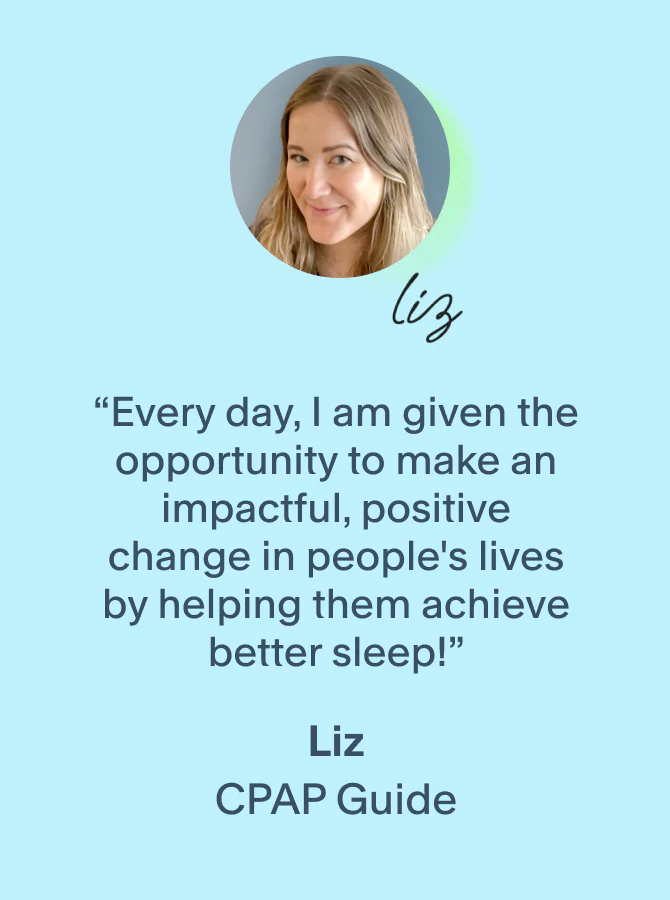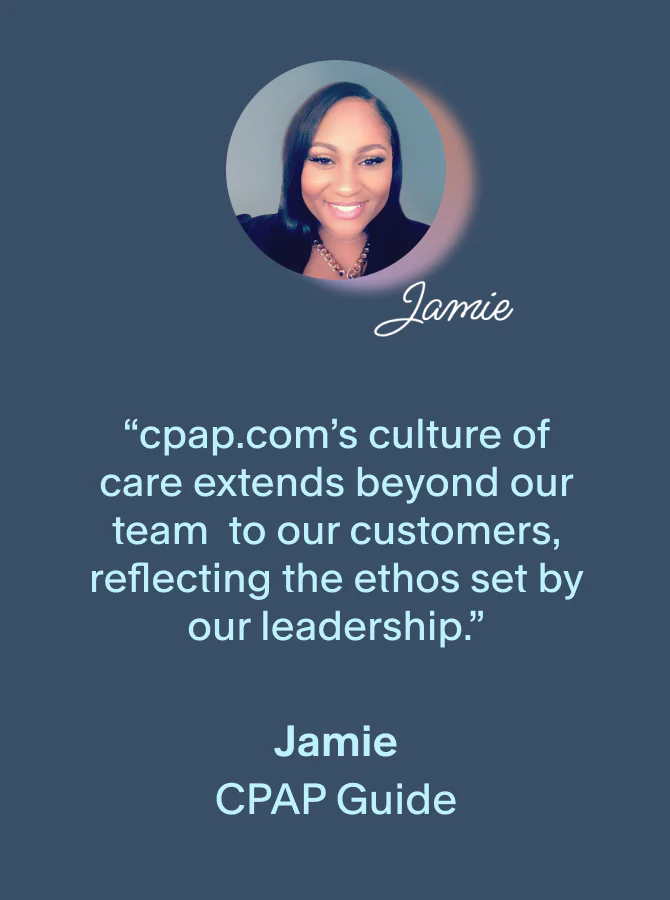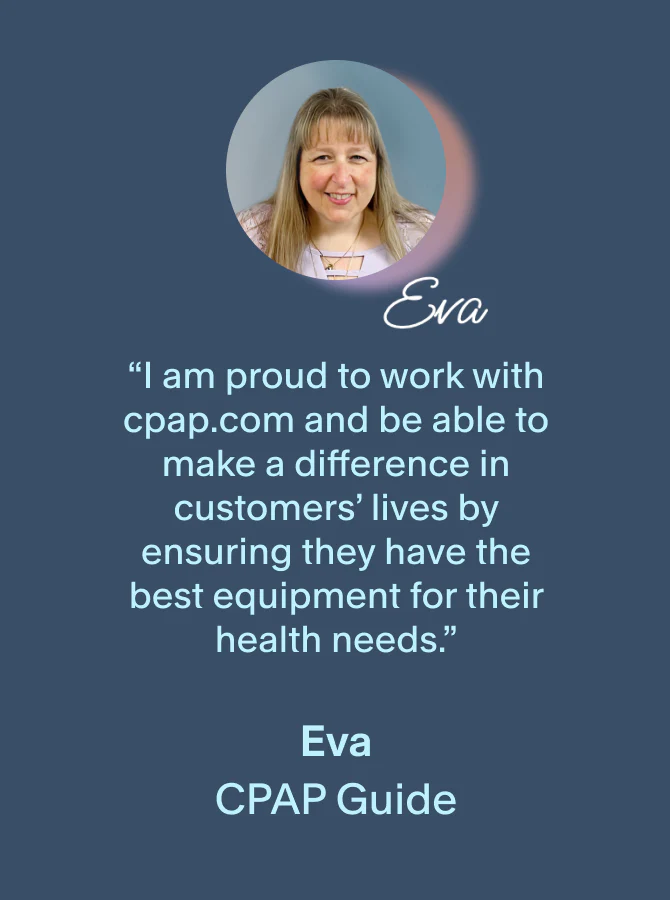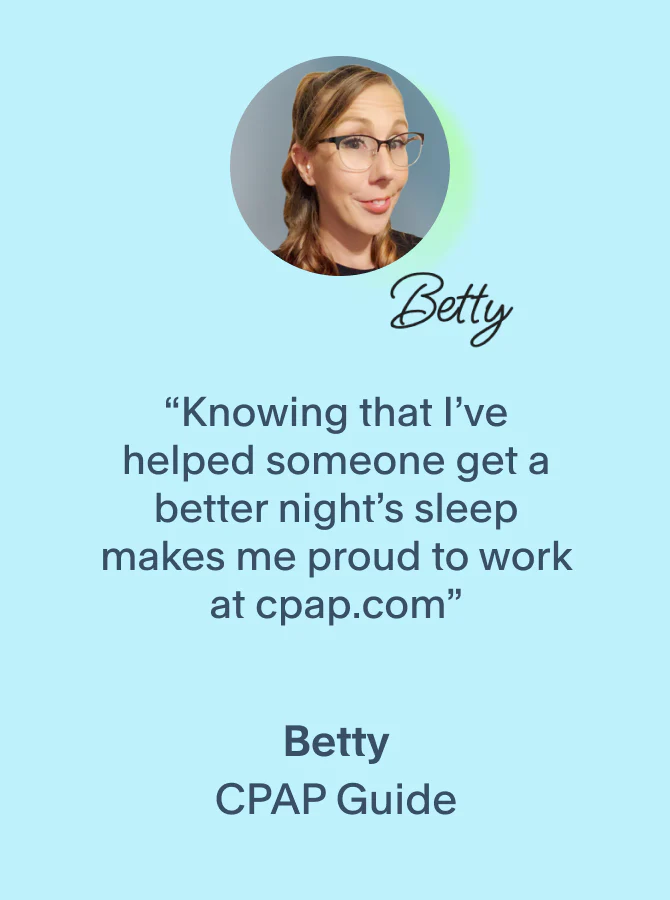Having an issue with your AirSense 11? Below you’ll find a master list containing some of the most common problems people face with their AirSense 11 CPAP machines, as well as the best solutions for them.
Technical difficulties aren’t fun for anyone—especially when you’re talking about a piece of life-saving medical equipment like a CPAP machine.
The last thing we want is for anyone to have to skip a night of therapy, so we've created the ultimate troubleshooting guide for AirSense 11 CPAP machines.
We’ll cover some common problems that can happen with any machine as well as issues that are specific to the AirSense 11.
Still need help? Reach out to our CPAP Guides
We hope this AirSense 11 troubleshooting guide will quickly answer any questions you have and get you back to restful and restorative sleep as soon as possible. But if you still have questions, our CPAP Guide team is ready to help.
- Call us at 1-800-356-5221
- Email us at support@cpap.com
- Connect with our live chat at the bottom of your screen
Table of contents
Powering on and off your AirSense 11
How do I manually start and stop therapy on the AirSense 11?
Turn the AirSense 11 on and off manually by pressing the power button
Connect your equipment: Make sure your hose is securely attached to the back of the machine and your mask is properly connected to the hose.
Put on your mask: Fit your mask comfortably and ensure there are no leaks.
Start therapy: Press the power button located on top of the device to manually begin your CPAP therapy.
End your session: Press the power button again to manually stop therapy.

Should I unplug my CPAP machine when I'm not using it?
This is up to you, but when it is plugged in, your CPAP machine should be plugged into a surge protector at all times
There is no hard and fast rule that says you must unplug your AirSense 11 when you aren't using it. This is entirely up to you. Some people prefer to do this because they believe it extends the life of their machine, but others think it adds an unnecessary step to their daily CPAP routine.
This is entirely up to you:
Some people unplug their machine, believing that it extends its lifespan. But other people think it's unnecessary.
Unplug before cleaning: You should always unplug your CPAP machine before beginning your regular cleaning routine.
Use a surge protector: The safest way to power your CPAP machine is to keep it plugged into a surge protector. This will keep it running smoothly while keeping it safe from damage caused by sudden power outages.
How do I automatically start my AirSense 11?
Automatically start therapy with SmartStart
Put on your mask:
Make sure it's fitted securely and comfortably.
Begin breathing:
Inhale deeply. If it doesn't start immediately, take another couple of breaths.
SmartStart will begin your session: AirSense 11 will automatically detect your breath and start therapy—no need to press the power button.
See how to enable SmartStart on AirSense 11
See how to disable SmartStart on AirSense 11
How do I automatically stop my AirSense 11?
Automatically stop therapy with SmartStop
Remove your mask:
Simply take off your mask when you're ready to end therapy.
Wait for shutoff: After a few seconds, the AirSense 11 will detect the mask has been removed and automatically stop airflow.
It may take a second: SmartStop may take a few moments to activate—this is normal.
SmartStart is enabled but the device does not automatically start when i breathe into the mask
Take a deeper breath and give it a second, you may have to verify that your machine is set to the correct mask type
Try a deeper breath: If SmartStart doesn’t activate, take a stronger first inhale or exhale to trigger the airflow.
Check that SmartStart is enabled: Make sure SmartStart is toggled on under settings in the Clinical Menu. You can access this by holding My Options and My Sleep View for 3 seconds.
Verify your mask setting: Check your mask settings under accessories to make sure that you have selected the correct mask type. Some masks—like the AirFit F40—may require the “Nasal Pillow” setting for SmartStart to work correctly.
Use the power button if needed: If SmartStart still isn’t working, use the physical power button to start and stop therapy.
SmartStop is enabled but my AirSense 11 is still blowing air after I take off the mask
Give it a few minutes to sense that you've stopped therapy and make sure you are using the correct mask settings for your mask type and pressure level
Give it a few moments: When you remove your mask, the device may take a few breath cycles before stopping—this is normal.
Check that SmartStop is enabled: Make sure SmartStop is toggled on under settings in the Clinical Menu. You can access this by holding My Options and My Sleep View for 3 seconds.
Verify your mask setting: Check your mask settings under accessories to make sure that you have selected the correct mask type. Some masks—like the AirFit F40—may require the “Nasal Pillow” setting for SmartStop to work correctly.
Consider feature limitations:
If you’re using a nasal pillow mask and your average pressure is below 7 cmH₂O, SmartStop may not reliably detect mask removal.
Use the power button if needed: If SmartStop still isn’t working, use the physical power button to start and stop therapy.
Accessing the Clinical Menu on AirSense 11
How do I access the Clinical Menu on AirSense 11?
Press and hold "My Options" and "My Sleep View" together
Some settings on your AirSense 11 are only available on certain screens which are not accessible by default. To change your pressure settings on AirSense 11, you’ll need to access the Clinical Menu.
We advise you to only use this menu when necessary and to avoid making changes to anything in this menu unless you understand what the options refer to. This menu is typically only accessed by healthcare professionals, but as the owner of your machine, you should be familiar with it as well.
While you're in the clinical menu, the single most important change you can make is updating the "Patient View" from "Simple" to "Advanced".
Start at the main menu: Turn on your AirSense 11 and go to the main menu screen.
Locate the “My Options” and “My Sleep View” tabs: These are the two buttons you’ll need to use to access the clinical menu.
Press and hold both tabs: Using two fingers, press and hold “My Options” and “My Sleep View” at the same time.
Wait for the background to change: Continue holding until the screen background changes from black to white—this means you’ve successfully entered the clinical menu.
To leave the Clinical Menu: Tap the home icon in the top left, then tap “exit”.
Should I enable the "Advanced" patient view?
The advanced patient view gives you access to important therapy information
Changing your patient view from Simple to Advanced takes several important features that are hidden in the Clinical Menu and makes them available in the main menu. This will make it easier to find certain settings, especially if you are troubleshooting AirSense 11.
The Advanced Patient View includes:
- Minimum and maximum pressure settings
- Whether you're using AutoSet, AutoSet for Her, or CPAP mode
- Timed Ramp and AutoRamp settings
- EPR settings
- Humidity settings
- Mask type
- Total CPAP usage time
- Recent therapy data
- Limited therapy history
How do I enable "Advanced" patient view?
Turn on Advanced patient view in the Clinical Menu under Settings, patient view
Open the Clinical Menu: Press and hold “My Options” and “My Sleep View” buttons at the same time for about 3 seconds.
Open settings: Tap on the “Settings” option within the Clinical Menu.
Find patient view: Scroll down until you see the “Patient View” setting.
Switch to advanced: Tap on “Patient View” and select “Advanced” to unlock additional features and settings.
Exit the menu: Press the Home button to return to the main screen.
Changing pressure settings on AirSense 11
How do I change my pressure or pressure range on AirSense 11?
Your pressure settings are located under Settings in the Clinical Menu but you should not do this without the approval of a healthcare provider
You should only ever make changes to your therapy pressure with the guidance of a healthcare professional. Do not change your pressure settings without first consulting your care provider.
Go to the clinical menu: Press and hold both the “My Options” and “My Sleep View” buttons for about 3 seconds.
Open settings: Tap on the “Settings” option within the Clinical Menu.
Adjust pressure settings: Set your specific pressure (CPAP) or adjust the pressure range (APAP) as needed.
Exit the menu: Press the Home button to return to the main screen.
How do I change my AirSense 11 pressure mode?
Your pressure modes are located under Settings in the Clinical Menu but you should not do this without the approval of a healthcare provider
You should only ever make changes to your machine's pressure mode with the guidance of a healthcare professional. Do not make these changes without first consulting your care provider.
Go to the clinical menu: Press and hold both the “My Options” and “My Sleep View” buttons for about 3 seconds.
Open settings: Tap on the “Settings” option within the Clinical Menu.
Select pressure mode: Choose between fixed-pressure CPAP mode and auto-adjusting APAP mode.
Exit the menu: Press the Home button to return to the main screen.
Turning off AirSense 11 humidifier
Does AirSense 11 work without water or a humidifier?
You can use a CPAP without water or humidity, but it may cause discomfort
The AirSense 11 is designed to work with and without the humidifier turned on. And as long as the humidifier is turned on, you do not have to put water in the humidifier chamber.
Keep in mind that even if you don’t use the humidifier, you’ll still need to keep the humidifier chamber inserted in the machine for it to function properly.
Signs you may need to turn on or increase your CPAP humidity:
- Sore throat
- Itchy throat
- Dry nose
- Nose bleeds
- Dry mouth
- Mouth sores
- Waking up thirsty
How do I turn off my humidifier with a standard CPAP hose?
Turn humidity level to "off" in My Options
There are two ways to keep your CPAP humidifier from running if you use a standard hose. The first option to to manually turn your humidity level to "off". The second is to purchase a humidifier cap that replaces your water chamber entirely, redirecting around the humidification system altogether.
Go to My Options: From the home screen, tap “My Options.”
Turn off humidity with standard tubing: Tap “Humidity Level,” set it to “Off,” then tap “OK.”
Leave the water chamber inserted: Even if you’re not using humidification, the machine requires the water chamber to be in place to function properly.
How do I turn off my humidifier with a heated CPAP hose?
Turn off Climate Control, then set humidity levels and tube temperature to off
Go to My Options: From the home screen, tap “My Options.”
Set Climate Control to Manual: Scroll down to “Climate Control” and change the setting to “Manual.”
Turn off humidity level: Scroll down to “Humidity Level,” then set it to “Off.”
Turn off tube temperature: Scroll to “Tube Temp” and set it to “Off” to complete the process.
Leave the water chamber inserted: Even if you’re not using humidification, the machine requires the water chamber to be in place to function properly.
Troubleshooting the AirSense 11 humidifier
How do I turn on Automatic Climate Control on AirSense 11?
Attach a heated CPAP hose to your machine, then set Climate Control and Tube Temperature to auto under My Options
Attach a heated CPAP hose to your machine: You must be using a heated CPAP hose (like the ClimateLineAir 11) for the automatic climate control feature to be available.
Open My Options: From the home screen, tap “My Options.”
Find Climate Control: Scroll down and tap “Climate Control.”
Set to Auto: Choose “Auto” to let your machine automatically adjust humidity and tube temperature based on room conditions.
Set Tube Temperature to Auto: Scroll to “Tube Temperature” and make sure it’s also set to “Auto” for full climate automation.
My humidifier isn't working and my CPAP is still full of water in the morning
Make sure your humidifier is set to manual and not automatic mode
Tap “+ More” on the home screen: Scroll to the bottom of the screen and tap “+ More.”
Enable humidifier settings: Make sure “Humidifier” is set to “Enabled.” If using heated tubing, ensure “ClimateLine” is also set to “Enabled.”
Open My Options: Return to the Home menu and tap “My Options.”
Set Climate Control to Manual: Scroll down and set “Climate Control” to “Manual.”
Adjust humidity level manually: Tap “Humidity Level” and choose your desired setting. This overrides your machine’s sensors and provides consistent moisture, even if your machine thinks the room is humid enough.
My humidifier is set to manual but it isn't running
Test that your humidifier is heating by running Warm Up mode and checking if the humidifier chamber feels warm
Tap “+ More” on the home screen: Scroll to the bottom of the screen and tap “+ More.”
Enable Warmup Mode: Toggle “Warmup” on. An orange water droplet icon should appear in the top-right corner of the screen.
Wait 10 minutes: It takes a little bit for your humidifier to heat up, but you should notice it heating up in about 10 minutes.
Check for warmth: Place the back of your hand near the humidifier chamber to see if it feels warm.
Humdifier will start cooling in 20 minutes: If therapy hasn’t started within 20 minutes, the device will enter cooldown mode automatically. So be sure to check that it is warming up within 10-15 minutes of turning on Warmup.
If it isn't warming up: This could be a sign that the heating element may not be working, and your machine needs to be serviced.
I don't see humidifier Warmup on my AirSense 11
Double check that your humdidifer settings are not turned off
Open My Options: From the home screen, tap “My Options.”
Tap Humidity Level: Select “Humidity Level” from the menu.
Turn your humidifier level on: Make sure the humidity level is set to a number (like 1–8), not “Off.”
Check if you see Warmup: Go back to the home screen, tap “+ More,” and you should now see the “Warmup” option available.

My humidifier tub/water chamber is leaking
Make sure you are not overfilling and check for damage to the water tank or seal
Inspect the chamber for damage: Remove the humidifier chamber, fill it with water, and check all sides for cracks, chips, or visible damage. If damaged, replace it with a new AirSense 11 humidifier chamber.
Check the seal at the air outlet: If leaking only occurs when the chamber is inserted, examine the rubber seal between the chamber and air outlet for wear.
Replace a damaged seal: If the seal is cracked, warped, or deteriorated, install a new water chamber seal to restore a proper fit.
Avoid overfilling: If you don't see any damage, be sure to keep the water level below 80% full to reduce the risk of spills or leaks.

There is a blue snowflake on my AirSense 11 screen
Your CPAP humidifier is in cooldown mode
Don’t worry! The blue snowflake simply means that your humidifier chamber is cooling down. When the snowflake disappears, your water chamber will be at a temperature that is safe to handle.

Troubleshooting AirSense 11 connectivity issues
My AirSense 11 is not connecting to the myAir app
Check for app updates, restart your machine and phone or tablet, then reinstall the app if you're still having problems connecting
While not common, some AirSense 11 owners have reported issues connecting their machines to their smartphones.
Check for myAir updates: Go to your phone's app store, then go to your profile to see pending updates. Look for myAir and tap update. If you have an Android, you'll select Manage apps & device then check for updates.
Check phone for software updates: Go to settings and Software Updates to see if there are any new phone updates that have not been downloaded.
Unplug your device: Disconnect your AirSense 11 from its power source.
Uninstall MyAir: If the MyAir app is already installed on your phone, uninstall it.
Restart your phone: Turn your phone off, wait 30 seconds, then turn it back on.
Reconnect your device: Plug your AirSense 11 back in and power it on.
Reinstall the app: Stay near your machine and reinstall the MyAir app on your phone.
Follow the prompts in the app: Open the app and follow the setup instructions to reconnect your AirSense 11.
Move your machine: If updating and reconnecting doesn't work, try moving your CPAP machine to another area in your home to see if you can establish a connection elsewhere.
Use an SD card for offline therapy tracking: If all else fails, you can record your therapy data on an SD card inserted into the upper left-hand side of the machine. This will allow you to view your full therapy report and share progress updates with your doctor.
My AirSense 11 won't connect to WiFi
AirSense 11 machines should be using cell service to connect, not WiFi
A common misconception about the AirSense 11 is that it can connect to WiFi networks, but this is not true. AirSense 11 uses cellular data based on coverage available in your area.
The service bars in the top right corner of your device’s screen indicate the strength of this connection. If there is a line through it, it means you have no service.
My AirSense 11 doesn't have cell service
Your CPAP machine will not connect to cell service unless you have 4G in your area, so double-check to see if your device has a connection provider
The AirSense 11 was designed to operate on 4G network connections.
If 4G is unavailable in your area, your machine can piggyback off of 3G networks to establish a connection for software updates and therapy data uploads. However, all major carriers shut down their 3G networks as of 2022.
If your machine isn’t receiving cell service but was in the past, it’s possible you were using 3G until the network was taken down, and 4G isn’t available where you live.
If this is the case for you, it means you’ll need to track and upload your therapy data via an SD card. And you will probably struggle to connect to the myAir app as well.
Check your connection: Go to about and see if your provider or network type is blank or the signal bars are crossed out. If so, this means your device does not have access to cellular service.
Check for cell outages: It's possible that this is just a temporary issue caused by a cell service outage. You can search for service outages on Google to see if your home has been affected.
Move your machine: Try moving your CPAP machine to another area in your home to see if you can establish a connection elsewhere.
Use an SD card for offline therapy tracking: If all else fails, you can record your therapy data on an SD card inserted into the upper left-hand side of the machine. This will allow you to view your full therapy report and share progress updates with your doctor.
How to check if my AirSense 11 is connected to cell service
Go to about and see if your provider or network type is blank or the signal bars are crossed out
Open My Options: From the home screen, tap “My Options.”
Scroll to About: Scroll all the way down and tap “About.”
View your network info: Scroll down to see your “Provider” and “Network Type.”
Check for service: If the “Provider” field is blank or the signal bars in the top right corner are crossed out, your device is not connected to the network.

How to turn off Airplane Mode
Open My Options: From the home screen, tap “+ More"
Tap Airplane Mode: Scroll down and select “Airplane Mode.”
Toggle off: Tap the switch to toggle Airplane Mode off.
Airplane icon should disappear: Look at the top right corner of your screen— the airplane icon should disappear, confirming that Airplane Mode is off.
My therapy data has not been sent to my care provider
Make sure you have completed your myAir setup, airplane mode is turned off, and you're giving your machine enough time to transfer data each morning
Turn off Airplane Mode: Airplane mode will prevent your machine from sending and receiving cellular signals. See how to turn it off above.
Weak wireless signal: If signal bars are low, move your machine to a spot with better coverage. Then unplug it for 60 seconds and power it back on.
Complete your myAir setup: Double-check that your account is active and your machine’s serial number is entered correctly, otherwise your data will not be transferred.
Machine needs to be reset: If it’s been running nonstop for weeks, give it a refresh by unplugging for 60 seconds.
Don't shut down too quickly after therapy: Don’t power off your machine immediately after use—data may need time to upload. Leave it on for a few hours after therapy ends.
Traveling abroad may disrupt service: Data transfer may not work outside the region where your machine was purchased.
Troubleshooting air leaks with myAirSense 11
My AirSense 11 says I'm leaking 20 LPM per night
This is totally normal for any CPAP owner
20 LPM is considered an “acceptable leak rate” for most CPAP users. As long as that number stays around 20 LPM (liters per minute) or less, there is no cause for concern. But if it starts to climb, you'll need to consider making some adjustments.
Air is leaking from my CPAP mask
Make sure you're using the right type of CPAP mask, check your mask fit, clean your mask, and look for damage
There are several reasons your mask might be leaking, which we’ll detail below. In some cases, this may be normal, as long as you are not leaking more than 20 liters of air per minute.
After each troubleshooting step, be sure to run the Mask Fit feature on your AirSense 11, which will check your mask seal by running from a low pressure setting all the way up to your prescribed pressure.
To run Mask Fit, tap on “+ More” at the bottom of your main menu screen, then choose Mask Fit. Fit your mask as you normally would, then start the program.
Readjust your mask cushion: While wearing your mask, gently lift it away from your face and reseat it with a slight wiggle.
Follow up each step by rechecking for air leaks using Mask Fit: Tap “+ More” at the bottom of the main screen, then select “Mask Fit.” Follow the prompts as the machine checks your seal up to your prescribed pressure setting.
Check your mask fit: If leaks continue, loosen your headgear completely and refit it—tighten the top straps first, then the bottom. Your mask should feel snug but not overly tight; you should be able to gently pull it about a half-inch from your face with minimal resistance.
Clean your CPAP mask: A clean cushion and a clean face will always provide the best seal, so regular cleaning is essential.
Inspect your cushion and headgear for damage: Look for signs of wear on your cushion, like discoloration, divots, or cracks. If your headgear feels stretched out and requires overtightening to seal, it may be time to replace it.
Consider a different mask style: If your mask is new and still leaking, you may be using the wrong type of CPAP mask for your needs. Many CPAP users try several masks before finding their ideal fit.
Try a CPAP mask liner: A mask liner adds a soft barrier between your face and the cushion, which can reduce leaks and improve comfort. This is especially helpful for users dealing with hard-to-pinpoint leaks or sensitive skin.
How do I use the Mask Fit feature to check for air leaks on AirSense 11?
Put your mask on, select Mask Fit in the + More menu, then follow the on-screen prompts
Tap “+ More” on the home screen: From the main menu, scroll to the bottom and tap “+ More.”
Select Mask Fit: In the menu, tap on “Mask Fit” to begin the test setup.
Fit your mask as normal: Put on your mask and adjust it for comfort and a snug seal, just as you would before starting therapy.
Start the program: Follow the on-screen prompts. The machine will test your seal by gradually increasing the pressure up to your prescribed setting.
Review your results: Once complete, the machine will let you know if your mask fit is adequate or if adjustments are needed.
Discomfort from using the AirSense 11
My nose feels dry and stuffy
You probably need to turn up your humidity, but if that doesn't work, there are some home remedies that may help
If you’re experiencing a dry nose or nasal congestion, heated humidification is typically the best solution. Try turning your humidification level up to see if that resolves your discomfort.
Other solutions include things like nasal sprays, breathing strips, Vicks, or sinus decongestants. If all else fails, it may be worth switching to a different style of CPAP mask.
Never put essential oils into your water chamber. Essential oils should be dropped on a cotton pad and placed just outside your machine’s air intake, located on the rear of the device.
If you use Vick’s or Tiger Balm with your CPAP, apply only a small amount—CPAP pressure can intensify the effect.
Avoid placing petroleum-based products near your mask seal or directly on your equipment as it can damage the materials.
Turn up your humidity settings: Go to My Options and tap “Humidity Level,” then choose your desired setting. Start at 3 if you’re new to humidification, and increase nightly until dryness improves.
Try additional comfort solutions: Use nasal breathing strips or apply a small amount of Vicks VapoRub or Tiger Balm under your nose to ease congestion (only if approved by your doctor).
Switch mask styles if needed: Masks that put less pressure on the sinuses—like the AirTouch N30i nasal cradle mask or a hybrid option like the ResMed F30i—may help reduce nasal irritation.
Consider aromatherapy: Use a product like the Vapor Clear Sinus Blaster to safely introduce essential oils into your CPAP therapy for added sinus relief.
How to prevent dry mouth while using the AirSense 11
Increase your humidification settings and address any mouth leaks
Turn on heated humidification: If you're using a full face mask and experiencing dry mouth, make sure heated humidification is enabled.
Increase your humidity levels: If it's already on, try increasing the humidity level to add more moisture to your airflow. If you're new to humidification, start at level 3 and work your way up.
Check for mouth leaks:
If you sleep with your mouth open and you use a nasal or nasal pillow mask, your dry mouth could be caused by air escaping through your mouth while you sleep. This not only dries you out but can reduce the effectiveness of your therapy.
Add a CPAP chinstrap:
To keep your mouth closed during the night, try using a CPAP chinstrap. It supports your jaw and can help prevent both dry mouth and air leaks.
My mouth is dry and my humidifier chamber is empty in the morning
Connect a heated hose, then set both “Climate Control” and “Tube Temperature” to “Auto” in the “My Options” menu
Unfortunately, this issue has come up a lot for new AirSense 11 owners. If you’ve already tried the basic solutions mentioned above, there are a few other possible causes to consider.
Use heated tubing or a tube wrap: If you're not using a heated hose or insulated tube wrap, consider adding one. These accessories help prevent your air from cooling as it travels, preserving moisture and reducing dryness.
Adjust automatic climate control settings: If you're already using a heated hose, your machine may be set to automatic climate control. In “My Options,” try lowering your humidity setting to 3 or 4. Increase the level gradually each night until you find a balance that’s comfortable and doesn’t empty your water tank too quickly.
Switch back to automatic settings if needed: If you have a heated hose, using manual humidity, and still experiencing issues, go to “My Options” and turn on automatic climate control and tube temperature.
Raise your tube temperature: If your therapy air feels cool or you’re still drying out, raise your tube temperature by one setting at a time each night. In “My Options,” find “Tube Temperature” and increase it gradually—just enough to maintain moisture without feeling too warm.
Troubleshooting CPAP rainout
I hear gurgling coming from my CPAP hose
Wrap your CPAP tubing in a towl or hose cover or better yet get a heated CPAP hose
This is usually caused by something called CPAP rainout. It occurs because of a difference between the temperature of the air inside your tubing and the temperature of the air outside of it.
Heated hoses, like the ClimateLineAir Heated Tubing for AirSense 11, allow your CPAP machine to run on Automatic Climate Control, plus it lets you set your preferred tube temperature. This helps to prevent condensation by keeping the air warm and humid as it travels through your tubing.
Get a heated CPAP hose: These are the most effective solutions for fighting rainout because they directly control the temperature inside the tubing.
Wrap your tubing: Use a towel or hose cover to insulate your hose from the room air.
Keep your machine away from air vents and windows: Placing your CPAP under a vent or near a window increases your hose's exposure to cold air, which worsens rainout.
I see water droplets on my nose, mask, or CPAP hose
Follow the instructions above, wrap your CPAP tubing in a towl or hose cover or better yet get a heated CPAP hose
Extra water is another sign of CPAP rainout, and the solutions are the same as the ones listed above. Look into getting a heated CPAP hose, and in the mean time, cover your tubing with a towel.
Get a heated CPAP hose: These are the most effective solutions for fighting rainout because they directly control the temperature inside the tubing.
Wrap your tubing: Use a towel or hose cover to insulate your hose from the room air.
Keep your machine away from air vents and windows: Placing your CPAP under a vent or near a window increases your hose's exposure to cold air, which worsens rainout.
Troubleshooting AirSense 11 errors
My AirSense 11 screen is black
This can be normal but it could also be a sign of power supply issues or a broken light sensor
The machine screen is designed to turn black once you start therapy, but if you cannot wake the screen when you tap it it's possible it could be a power supply issue or that the light sensor is broken
Tap the screen to wake it up:
The screen is designed to fade out during therapy to reduce light. If your machine is running normally, just tap the screen lightly—it should turn back on.
Check your power connection:
Make sure the power cord is securely connected to the wall outlet, power supply brick, and the back of your machine.
Check the power supply light:
Look for a green status light on your power supply brick. If the light is off, try plugging into a different outlet. If the light stays off, you may need to replace your power supply.
Consider a screen or sensor issue:
If tapping the screen and checking power doesn’t work—but the machine is delivering air—the screen or light sensor may be malfunctioning.
You may be able to use the machine without a screen: If the machine functions normally otherwise, you may be able to continue using it without the screen so long as you don't need to make any changes to your settings.
Use the MyAir app as a workaround:
If your myAir app is still connected and logging your therapy, you may be able to continue tracking your therapy without the screen as long as no settings changes are needed.
If nothing works, contact support:
If the machine isn’t functioning or you can’t access needed settings, reach out to your provider or ResMed to arrange for service or repair.
AirSense 11 says "system fault, refer to user guide, Error 4"
Several issues could cause this, from overheating, blocked airflow, dirty air filter, low power supply, or too much water built up in your hose
This one is a bit more complicated than the other issues we’ve covered, but thankfully, it’s also a much rarer issue.
Let the machine cool down:
If your AirSense 11 has overheated, unplug it for about an hour and move it to a cool, dry space, then plug it back in and turn it on.
Check for airflow blockage behind the machine:
Make sure the area behind your machine is clear by at least a few inches so the air filter can draw in air properly. If anything is blocking airflow—like books, furniture, or walls—move the machine or move them away.
Check the power supply light:
Look for a green status light on your power supply brick. If the light is off, try plugging into a different outlet. If the light stays off, you may need to replace your power supply.
Check your air filter:
Pull out the air filter and check for dust or debris. If it looks dirty or clogged, replace it with a new AirSense 11 filter. Also, check the air inlet behind the filter to ensure there’s no buildup or obstruction.
Check for excess water in your hose: This usually isn't the cause, but it is a possibility in some cases. Disconnect the machine from power and remove the hose. Empty out any water that may have built up inside. Reconnect the hose, plug the machine back in, and try again.
If the issue continues:
If none of these steps resolve the problem, contact ResMed or your CPAP supplier. The machine may need professional service.

AirSense 11 says system fault, Error X
Resmed does not provide guidance for this particular error, so it's best to contact them directly
Unfortunately, Error 4 is the only error for which guidance is provided in the user manual, and ResMed’s official advice for any other type of system fault error is to send your machine in for repairs.
All other system fault errors occur within the internal mechanical components or electronics within your AirSense 11.
It’s best to let a professional repair your machine. Opening the machine yourself will void your warranty.
Final thoughts
We hope that this guide to ResMed AirSense 11 troubleshooting has been helpful to you. If you’re still facing issues, please don’t hesitate to reach out to our customer service experts.
Need help? Contact us!
- Call: 1-800-356-5221
- Email: support@cpap.com
- Chat: Connect with our live chat at the bottom of your screen